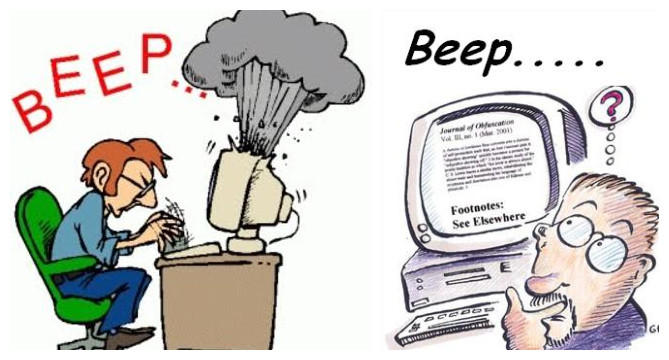How to burn movies to DVD in Windows 11. The death of the optical disc was rapid, and most computers no longer even come equipped with an optical drive as standard. However, there are plenty of legacy devices that work just as well if you can convert your existing digital content into physical form. In this article, Theartcult will show you How to burn movies to DVD in Windows 11 and free software to burn movies to DVD.

How to burn movies to DVD in Windows 11
Assuming your Windows device has an optical drive capable of burning content to CD/DVD, Windows 11 makes it easy to burn a CD-R or DVD-R disc. Burning or burning content to a CD/DVD is the same as backing up the original content on a computer.
The recorded disc can then be transferred to another device or stored in a secure location for safekeeping. CD/DVD discs can also be used to make full backups of Windows images. With the arrival of larger and cheaper thumb drivers, CD/DVD is no longer as popular for burning or backing up content as it used to be.
To burn content to CD/DVD, you’ll also need some blank CD-R, CD-RW, DVD-R, or DVD-RW discs that work with your drive.
Here are the details of the CD/DVD disc that one can use to burn the content.
- CD-R, DVD-R: These types of discs only allow data to be written to the disc. They cannot be deleted.
- CD-RW, DVD-RW: These disc types allow data to be burned and erased from the disc.
Most devices will come with a CD-R/DVD-R that allows the content to be burned to a CD or DVD.
By default, Windows will automatically initialize when you insert a blank writable CD or DVD into your optical drive. Once you do that, a window titled “Burn a Disc” will appear.
Here are the options you are given to burn content to disc:
- Like a USB flash drive: This allows you to save, edit and delete files to disk at any time.
- With a CD/DVD player: This is the more traditional method of “mastering” the disc. When you copy files to the drive, they will first be copied temporarily to a staging area on your hard disk, and then when ready, just choose Burn in File Explorer.
Click Next to continue.
The disc will then open in File Explorer, where you can drag and drop the content or copy and paste the content. After copying the content to the disc, click the Burn command in File Explorer to start burning the content.
After a short while, when the disc is successfully burned, click the Finish button to complete the process.
Free software to burn movies to DVD
CDBurnerXP
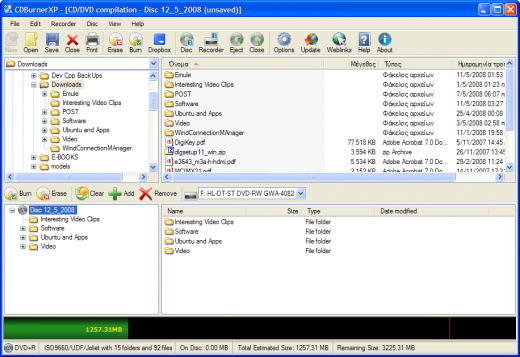
As the name suggests, CDBurnerXP was originally created during the Windows XP era but has survived into Vista, Windows 7, 8, 8.1, 10 and now Windows 11 to remain a favorite burning solution.
CDBurnerXP’s feature list includes everything you would normally want to do with burning software. It is not only limited to burning CDs and DVDs, but also supports Blu-ray discs.
You can create bootable discs and MP3 discs. Most importantly for music lovers, you can create gapless CDs from formats like MP3, WAV, OGG, WMA, and Apple Lossless files. Notably, you can both burn discs from ISO disc images and create disc images from discs. If you have BIN or NRG images, CDBurnerXP can convert them to ISO images.
The only thing we can say about this application that is not entirely positive, is that it retains the same look and feel as it did in the days of Windows XP, but for some of you, this might even be a positive thing!
Ashampoo Burning Studio Free
Ashampoo software is a free version of a paid premium plan. Although Burning Studio Free has only a handful of features, you’ll find them in the paid version. Most users will be satisfied with what is on offer.
Most importantly, it is one of the most affordable recording apps. So if you’re not particularly confident in your ability to burn discs accurately, Burning Studio Free will do the job well. It has different types of disc projects that most people want to do, and is perfect for beginners.
The only minor annoyance is that you have to request a license key for the free version of the software, which means submitting your email address. Use an account account if this is a problem for you.
Free BurnAware
BurnAware’s free version cuts everything down to a CD burning minimum. You can burn data discs, make copies, create audio CDs, MP3 discs and video DVDs, and it also allows you to burn Blu-ray discs.
What is excluded from the free version are advanced features like merging multiple discs, ripping ISOs, copying directly from disc to disc, extracting audio and recovering data from unreadable discs. if you don’t need any of these features.
There are some people who want to buy the paid version of the software and watch out for the sneaky installation of WinX DVD Ripper Platinum during the installation process.
ImgBurn
Imgburn is a free app. This means that it is not a stripped down version of the paid software, but rather for you to get the full experience. However, free software is not open source. It is still copyrighted software that the developer has chosen not to charge. You can donate some money to the author to support the development of the app, but this is completely optional.
ImgBurn claims to be famous for how small and light it is. The software uses special modes to read, create, write or verify disks. It also has a “detect” mode to check the quality of the discs that have been written to your drive.
Given that this is an “image” record, support for disk image formats is phenomenal. You can use BIN, CCD, CDI, CUE, DI, GI, IMG, ISO, MDS, NRG and PDI file formats. If you find an archive of old disk images, ImgBurn is the perfect tool to unlock them. ImgBurn supports most versions of Windows, not just Windows 10 or Windows 11. We’re talking about Windows 95! Better yet, if you have a Linux system, it will run through WINE.
WinX DVD Author
While most CD and DVD burning applications simply place data on discs or create live copies of the original discs, creating DVDs is a more specialized undertaking. This is where you create a DVD that will play in a DVD player, with the menus, subtitles, and other features that make commercial DVDs.
Let’s say you want to create a home video DVD at home, or you need to create a tutorial DVD to work with your recorded video files. That’s where you need copyrighted software. WinX DVD Author is one of the few free solutions for creating a suitable DVD disc.
It’s also easy to use, which is a blessing as DVD editing can get messy quickly. If you are looking for a solution because you are suddenly asked to create a DVD for the first time, this is one of the best free DVD creation packages in our opinion.
DVDStyler
If you are not completely satisfied with WinX DVD Author, DVDStyler is the first alternative we offer. Similar to WinX, this software allows you to create interactive DVD menus. You can create them from scratch, or quickly choose a template to use as-is or modify.
Easily add multiple subtitles and audio tracks and create custom navigation with DVD scripts. You can also mix and match audio and video formats in the same DVD project as the software only needs to convert them all at the end of the process. As long as your content is in one of the supported formats, it should work. This saves time because you don’t have to recode anything.
DVDStyler requires more effort, time, and learning than WinX DVD Author, that’s true. However, you can do something more rigid if you need to.
Free audio CD Burner
While it seems like everyone has turned to music streaming services these days, many quality sound systems only play audio CDs. You may have a great Hi-Fi system that works well, or you may be one of many who drive with a CD player. If you have such a machine and it has no additional audio inputs, then Free Audio CD Burner should be right for you.
Free DeepBurner
DeepBurner is another respected name in the burning world, and the free version of the software should be enough to satisfy most home users. You can burn data DVDs and CDs, burn audio CDs, create and burn ISO files, and create bootable discs.
Everything else is locked into the $30 version of the DeepBurner Pro app. However, you can get a 30-day full-featured trial if you need these advanced features shortly.
InfraRecorder
InfraRecorder is an open source program. This means that the source code is available to anyone who can work with or study it. This means there is no spyware or other malicious code in this software.
Although the software is listed as compatible with Windows 7 only and hasn’t been updated in ten years at the time of writing, it installed and ran on our Windows 11 system without issue. what.
All the key features you’d want in a burning program are here, although as you’d expect from such an old app, there’s no Blu-Ray burning support. Again, this is open source software. So any intrepid programmer who wants to work can add this feature.
iTunes (Windows Store)
The profound irony is that even though Apple computers no longer use iTunes, the app is alive and well on Windows. While we can’t recommend iTunes as an affordable CD or DVD burning application, it’s great if you want to create audio CDs or MP3 CDs. In our experience, the discs iTunes creates work well with most players.
If you have a substantial music collection that you’ve purchased from Apple over the years, creating an audio CD is the highest quality way to play it on a CD player system. It’s very easy to create a playlist and click “Burn Playlist to Disc” in iTunes. What’s more, you can easily print out the playlist for the CD, so you don’t have to worry about which track is on the CD you’re watching.
Express Burn (Windows Store)
Express Burn is an NCH Software product whose name you may miss. Around 2013, the company was criticized for packaging the Google Toolbar (PUP), but by 2015 the malware was gone and their software is working fine now.
The free version of the software has one major limitation: it is limited to burning CDs. If you want to burn DVDs, you will have to pay for the full version of the app. If you also have a Mac, Express Burn is available for those systems.