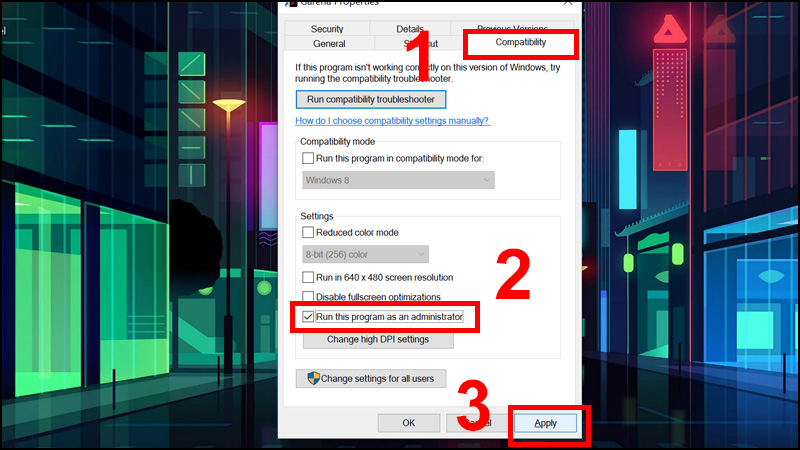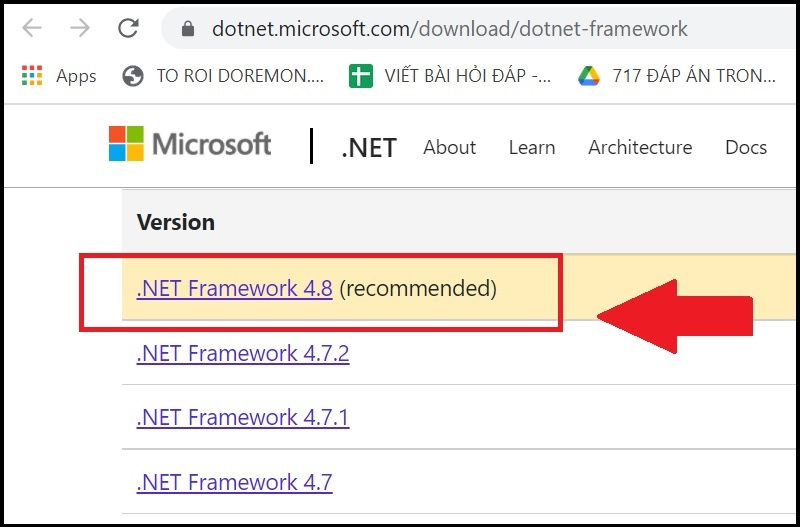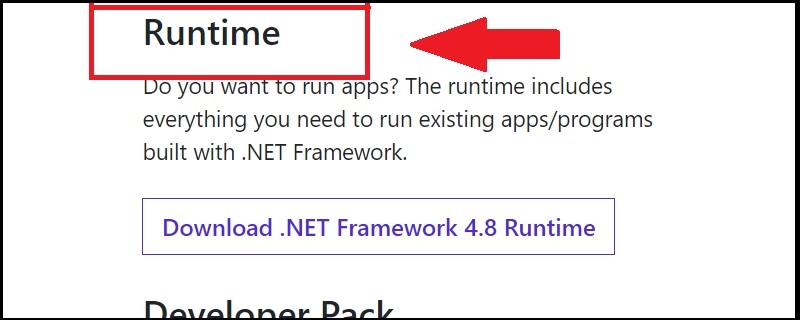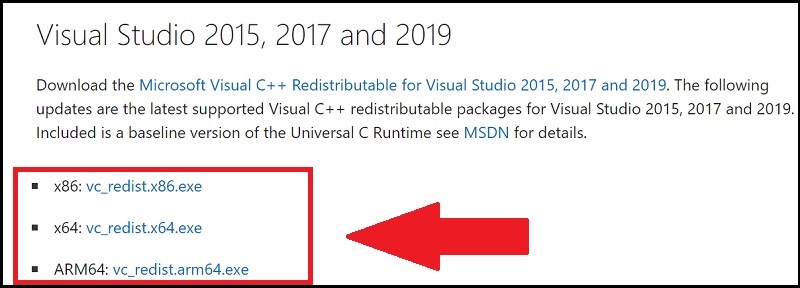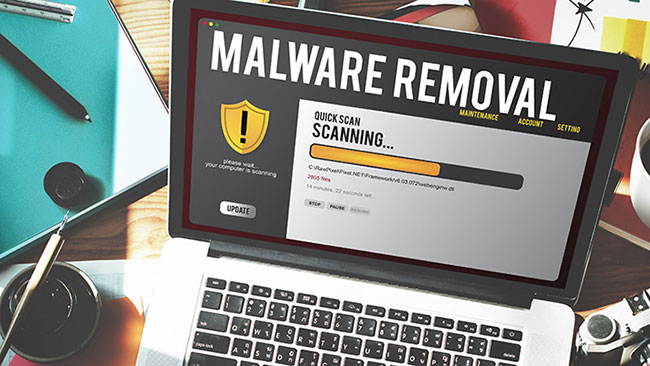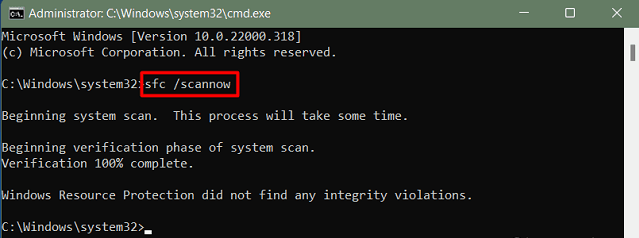Fix The application was unable to start correctly 0xc00007b Windows 11/10. The error The application was unable to start correctly 0xc00007b on Windows is a fairly common error for users. It is annoying and affects our experience. Below is an article on how to fix this situation, please refer.
Fix The application was unable to start correctly 0xc00007b
One of the most common errors that Windows users encounter is The application was unable to start correctly (0xc0000018) error. If you click the OK button, the program exits and there are no other options. This often leads to confusion If you are also getting this error Here we have some tips to fix this error. Start with Basic Troubleshooting just Restart windows and check.
Try starting the application as Administrator
Start applications as Admin to give them access to restricted parts, especially the Registry.
To be able to fix this error, try opening the software under Admin. The steps are as follows:
Step 1 : Right-click the application icon you want to select > Select Properties .
Step 2 : In the Compatibility tab > Select Run this program as an administrator > Click Apply to save the changes.
Run the setup file again to fix the app
The error the application was unable to start correctly 0xc00007b occurs when the application is missing or corrupted some files, so fix them through the repair feature on the installation file. Please find the .exe file again when installing the application and run the file > Select the repair item in the installer to wait for it to be fixed.
Reinstall Microsoft .NET framework
Step 1: Go HERE > Click to select the latest .NET Framework version (usually with the word recommended).
Choose the latest .NET Framework version
Step 2: Click Download .NET in the Runtime section > Launch the downloaded .exe file to install.
Start Downloading
Reinstall Microsoft Visual C++
Go HERE > In the Visual Studio 2015, 2017 and 2019 section, click to download the appropriate version for your computer (x86 for 32bit machines, x68 for 64bit machines, ARM64 for ARM chips) > Run the .exe file Download to be installed, update to the new version.
Choose the right version
Update Windows to the latest version
Updating Windows to the latest version will keep Windows up to date with many bug fixes, new features and at the same time upgrade the version of Direct X. Updating to the latest version of Direct X will help your computer fix the application was unable to start correctly 0xc00007b effectively.
Reinstall the app
If any particular Application (eg google chrome, VLC media player) just Get this error many times. There is a possibility that the application is corrupted. For that just Uninstall the app Completely. Restart windows, Download latest build for app from manufacturer website Reinstall and check if it works.
Check for malware virus
Also, Sometimes Malware or Virus Restricts Application to Run. or even the application is affected by the virus and shows an error while running. in Both causes first try Disabling anti-virus application If it is already installed and check if the application is running or not. Also, do a Full System Scan with the latest updated Anti-Virus Software and check for working.
Implement the SFC Utility
As we know if windows system files get corrupted, then windows applications also start showing different errors. And maybe The application was unable to start correctly Error 0xc0000018 is one of them. For this Windows, there is a Troubleshooting Command Line Tool (SFC/) available that Scans the System for corrupted system files and fixes them If found. Read How to Repair Windows System Files Using the SFC Command.
Tweak the registry to fix error 0xc0000018
Still After doing all the above methods and the problem is still not resolved, seriously do a little Advanced Troubleshooting. By editing some registry you can fix this The application was unable to start correctly Error 0xc0000018 problem. To do this first you need to create a system restore point so that if anything goes wrong while editing the Registry, you can do a System Restore to get windows back to working state. previous action.
Now First open Windows Registry Editor , To do this press Win + R simultaneously . Type the window running regedit and press enter key. If User Account Confirmation ( UAC ) is displayed, click Yes .
Now Using the left pane, navigate to the following location:
HKEY_LOCAL_MACHINESOFTWAREWow6432Node MicrosoftWindowsNTCurrentVersionWindows
Now On the Right pane, Right click on APPINIT_DLLS select modify . Remove all characters from the Value Data field if any. Click the OK button to save the changes. Close Registry and just Restart windows. Then after checking This time you will not get this error again while running the application.
Video – Fix The application was unable to start correctly 0xc00007b
The above article has shown how to fix the error The application was unable to start correctly on Windows quickly and easily. Wishing you success!
Theartcult hopes this article helps you!
Visit Macwintips.com to update the most practical and useful tips for Mac and Windows.