How do I fix disk structure is corrupted and unreadable? “Disk structure is corrupted and unreadable” error– “Disk structure is corrupted and unreadable” usually occurs when you try to access a partition with a damaged structure. When this error occurs, you cannot open the partition or access the file. This error can happen to both internal and external hard drives but is more common on removable storage devices such as USB drives and memory cards. The exact error message is displayed on the “location is not available” dialog, the “drive is not accessible. The disk structure is corrupted and unreadable.”
This problem is similar to the error “the file or directory is corrupted and unreadable” it also appears on the damaged partition. Ultimately, the problem leads to data loss, as the user cannot access the data in the damaged partition.
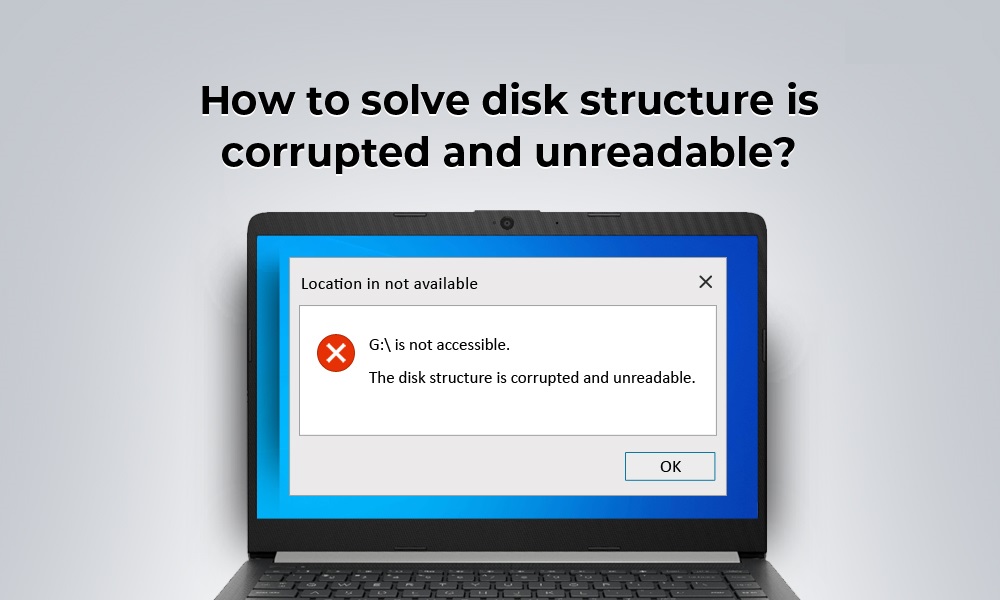
How do I fix disk structure is corrupted and unreadable?
Learn how to solve this problem on Windows PC quickly with the help of these DIY troubleshooting hacks.
1. Unplug and plug it back in
The Disk structure is corrupted and unreadable error is quite common that occurs when you try to plug a removable media storage into your PC. To get past this without digging into the settings, there’s something you can do. Simply unplug/remove the removable drive such as a USB stick, memory stick, or removable disk, and then try plugging it back into your device. That way, Windows will automatically reinstall the device driver as soon as you plug in the storage media.
2. Run the CHKDSK command
CHKDSK (Check Disk) is a built-in Windows utility that you can use to scan and fix hard disk errors and discrepancies. To run the CHKDSK command on Windows 10, follow these quick steps:
Launch Start search for Command Prompt box type menu , right click on its icon and select Run as Administrator.
In the Command Prompt, type the following command and press Enter.
Chkdsk / r
Wait for a few minutes until the scan completes successfully.
The CHKDSK command is a powerful utility that checks file system integrity, fixes logic errors, and thoroughly scans every disk sector on your device.
3. Reinstall Device Drivers
Outdated/corrupted hard drive driver can also trigger Disk structure is corrupted and unreadable error on Windows 10. To reinstall the drive driver on your device manually, what you need to do .
Press the Windows + R key combination to open the Run dialog box. Type Devmgmt.msc and press Enter.
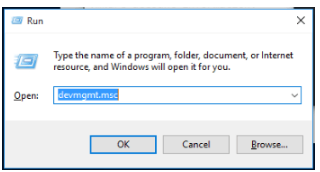
In the Device Manager Window, select Disk drives. Here you will see an extensive list of options that list all disk drivers, including removable media.
Right click on each entry and select Uninstall Driver.
To reinstall the drive driver, click Scan for Hardware Changes located on the top menu bar . As soon as you click on the option, Windows will automatically scan for hardware changes and will reinstall the missing drivers.
4. Format the drive
Formatting an external drive is an effective solution to fix Disk structure is corrupted and unreadable errors. Although, it’s catch-up. After you format the drive, all its contents will be erased and Windows will set up a new File System to start fresh. To format the drive, follow these quick steps.
Connect the External Drive to your Windows PC.
Locate This PC on the Desktop, double-tap the icon. In the Windows Explorer window, you will list the external drive along with the primary disk partitions. Right click on the external drive, choose Format.
Click Quick Format and get started.
Download Advanced Disk Recovery
Using the Format option is a great way to fix a damaged disk, but you will lose your precious data. So, before you start worrying about your lost data, you should know something. You can easily recover lost/deleted/formatted data by using a third-party data recovery tool.
Download and install Advanced Disk Recovery software on your Windows PC to instantly recover lost data from any source including hard disks, external drives, removable media including Flash Drives USB sticks , memory cards and more. Advanced Disk Recovery tool works like a magic to recover your lost or deleted data, including photos, videos, audios, documents and other files.
Install the Advanced Disk Recovery tool on your Windows PC and then launch it.
First, select the areas that need to be scanned for data loss recovery. Click Start Scan now to continue.
Choose a scan type, whether you need Quick Scan or Deep Scan. Make your selection and then click Scan Now to begin the data recovery process.
Wait for a few minutes until the scan is complete. Advanced disk Recovery will list all lost files on windows. Check all the files you need to keep and then press Recover to recover lost data without any hassle.
Conclusion
Theartcult hopes this article “How do I fix disk structure is corrupted and unreadable?” helps you!
Visit Macwintips.com to update the most practical and useful tips for Mac and Windows.













